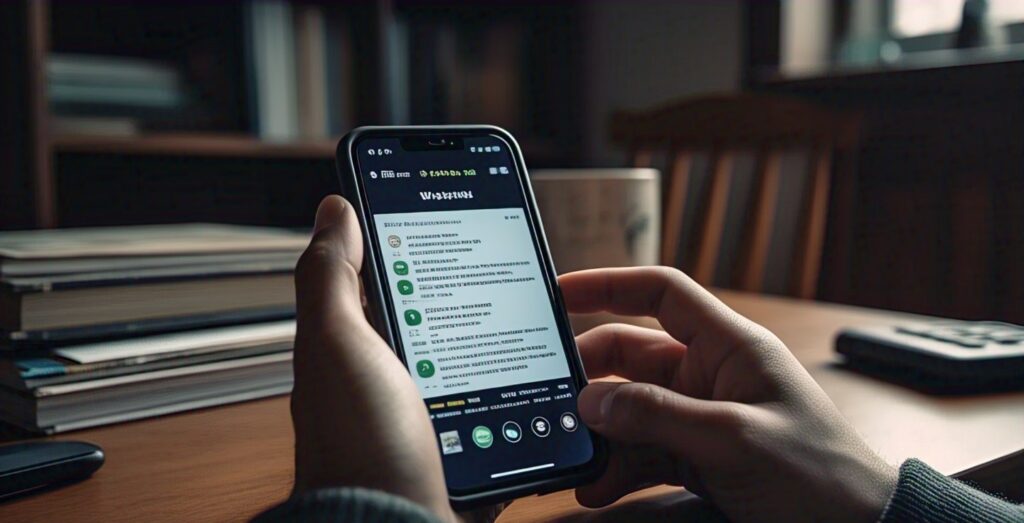WhatsApp privacy settings have become increasingly important as users seek greater control over who can view their personal information. Learning how to hide your display picture from specific contacts on WhatsApp allows you to maintain professional boundaries while staying connected with friends and family. This comprehensive guide will walk you through various methods to customize your WhatsApp DP visibility, manage profile photo privacy settings, and protect your personal image from unwanted viewers.
Understanding WhatsApp Display Picture Privacy Settings
WhatsApp offers three primary privacy levels for your profile photo: Everyone, My Contacts, and Nobody. However, many users don’t realize that the platform also provides granular control options that allow you to hide your DP from specific individuals while keeping it visible to others.
The profile picture privacy feature works by creating exceptions within your chosen privacy setting. For instance, you can set your display picture to be visible to “My Contacts” but then exclude specific people from viewing it. This selective visibility approach gives users the flexibility to maintain different levels of privacy with different contacts.
Step-by-Step Guide: How to Hide Your WhatsApp DP from Specific People
Method 1: Using Privacy Settings with Exceptions
The most straightforward approach involves accessing WhatsApp’s built-in privacy controls. Open WhatsApp and navigate to Settings by tapping the three dots in the upper right corner (Android) or going to Settings in the bottom menu (iPhone).
Select “Account” followed by “Privacy,” then tap on “Profile Photo.” Here, you’ll see the standard options: Everyone, My Contacts, My Contacts Except, and Nobody. Choose “My Contacts Except” to hide your display picture from specific people while keeping it visible to other contacts.
After selecting this option, WhatsApp will display your contact list. Simply tap on the contacts you want to exclude from viewing your profile picture. These selected individuals will no longer be able to see your DP, even though they remain in your contacts list.
Method 2: Blocking Specific Contacts
For more comprehensive privacy control, blocking specific contacts ensures they cannot see your display picture, status updates, or last seen information. Navigate to the contact you want to block through your chat list or contact directory.
Tap on the contact’s name to access their profile, then select “Block Contact.” This action immediately restricts their access to all your WhatsApp information, including your profile photo. However, remember that blocking also prevents all communication between you and the blocked contact.
Advanced Privacy Management Techniques
Creating Contact Groups for Better Control
WhatsApp’s privacy settings work more effectively when you organize your contacts strategically. Consider creating different contact categories in your phone’s address book to better manage who sees your profile information.
Professional contacts, family members, and close friends might warrant different privacy levels. By organizing contacts this way, you can more easily apply privacy exceptions and maintain appropriate boundaries across different social circles.
Understanding Privacy Setting Implications
When you hide your display picture from specific people, they will see a default gray silhouette instead of your actual photo. This change happens immediately after you apply the privacy settings, and the affected contacts won’t receive any notification about the change.
It’s important to note that hiding your DP from someone doesn’t affect other privacy settings like your status updates or last seen information. Each privacy feature operates independently, allowing for customized visibility control across different aspects of your WhatsApp profile.
Alternative Privacy Solutions
Using WhatsApp Business Features
WhatsApp Business offers additional privacy controls that can be beneficial for users who want to separate personal and professional interactions. The business version allows you to create a professional profile while maintaining personal privacy settings on your regular WhatsApp account.
This dual-account approach enables users to share appropriate display pictures with business contacts while keeping personal photos private from professional connections.
Temporary Privacy Adjustments
For short-term privacy needs, users can quickly adjust their display picture visibility settings before specific events or interactions. This flexibility allows you to temporarily hide your DP from all contacts or specific groups during sensitive periods.
Remember to adjust these settings back to your preferred configuration after the temporary privacy period ends. Setting calendar reminders can help you remember to restore your normal privacy preferences.
Common Issues and Troubleshooting
Privacy Settings Not Updating
Sometimes WhatsApp privacy changes don’t immediately reflect for all contacts due to synchronization delays. If someone can still see your display picture after you’ve hidden it from them, try logging out and back into WhatsApp or restarting the application.
Network connectivity issues can also delay privacy setting updates. Ensure you have a stable internet connection when making these changes to guarantee immediate implementation.
Managing Multiple Privacy Exceptions
Users with extensive contact lists might find managing privacy exceptions challenging. WhatsApp limits don’t typically restrict how many contacts you can exclude, but navigating large lists can be cumbersome.
Consider periodically reviewing your privacy exceptions to ensure they still align with your current privacy needs. Removing outdated exceptions can help streamline your privacy management and reduce confusion.
Best Practices for WhatsApp Privacy Management
Regular Privacy Audits
Conducting monthly reviews of your WhatsApp privacy settings ensures your display picture visibility aligns with your current social and professional relationships. As contacts and circumstances change, your privacy preferences should evolve accordingly.
During these audits, check who has access to your profile photo, status updates, and other personal information. Remove exceptions for contacts you no longer interact with or add new restrictions for recent additions to your contact list.
Balancing Privacy and Social Connection
While privacy is important, completely restricting your display picture from all contacts might hinder social connections. Consider maintaining visibility for close friends and family while restricting access for professional contacts or acquaintances.
This balanced approach allows you to maintain personal relationships while protecting your privacy from less familiar contacts. The key is finding the right balance for your specific social and professional circumstances.
Understanding WhatsApp’s Privacy Philosophy
WhatsApp’s privacy features reflect the platform’s commitment to user control over personal information. The granular privacy controls for display pictures demonstrate the company’s understanding that users have complex social networks requiring flexible privacy solutions.
These features align with broader digital privacy trends where users demand more control over who can access their personal information. As social media privacy concerns continue growing, platforms like WhatsApp are responding with increasingly sophisticated privacy management tools.
Impact on User Relationships
Hiding your display picture from specific contacts rarely affects relationships negatively, as most users understand the desire for privacy control. However, some contacts might notice the change and wonder about the reason behind it.
If questioned about privacy changes, users can explain their preference for maintaining different levels of privacy with different contacts. Most people respect privacy boundaries when they understand the reasoning behind them.
Technical Considerations
WhatsApp’s privacy settings operate at the server level, meaning changes apply across all devices where you use WhatsApp. This synchronization ensures consistent privacy protection whether you access WhatsApp through your phone, computer, or tablet.
The privacy settings also work retroactively, meaning if you hide your display picture from someone, they lose access to previously visible profile photos. This comprehensive approach ensures complete privacy control over your visual identity on the platform.
Future Privacy Features
WhatsApp continues developing new privacy features based on user feedback and evolving digital privacy needs. Future updates may include more granular control options, temporary privacy settings, and enhanced tools for managing complex contact relationships.
Staying informed about WhatsApp updates helps users take advantage of new privacy features as they become available. Following official WhatsApp announcements and security blogs can provide insights into upcoming privacy enhancements.
Conclusion
Managing your WhatsApp display picture privacy doesn’t have to be complicated. By understanding the available privacy settings and implementing the strategies outlined in this guide, you can maintain complete control over who sees your profile photo. Whether you need to hide your DP from specific individuals for professional reasons, personal privacy, or social boundaries, WhatsApp’s flexible privacy controls provide the tools necessary for customized visibility management.
Regular privacy audits, strategic use of contact organization, and understanding the implications of different privacy settings will help you maintain the perfect balance between social connection and personal privacy. Remember that your privacy preferences may evolve over time, so don’t hesitate to adjust your settings as your social and professional circumstances change.