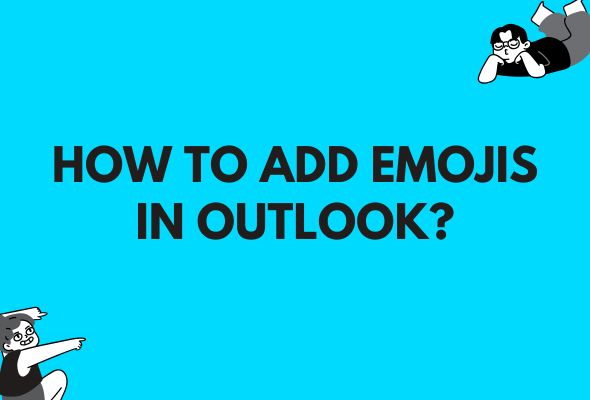Adding emojis in Outlook transforms professional communication by bringing personality and visual appeal to your messages. Whether you’re using Outlook on desktop, mobile, or web versions, knowing how to insert emojis effectively can enhance your email engagement and make your correspondence more memorable. This comprehensive guide covers every method to add emojis to Outlook emails, from keyboard shortcuts to advanced insertion techniques across all platforms.
Modern email communication has evolved beyond plain text, and emojis have become essential tools for conveying tone and emotion in digital correspondence. Outlook users frequently search for ways to incorporate these visual elements into their professional and personal emails, making emoji insertion skills increasingly valuable for effective communication.
Understanding Emoji Support in Microsoft Outlook
Microsoft Outlook provides robust emoji support across all its platforms, including Outlook for Windows, Mac, iOS, Android, and Outlook Web App. The email client recognizes Unicode emoji standards, ensuring your emojis display correctly across different devices and email clients. Understanding this compatibility helps users choose appropriate emojis that render consistently for all recipients.
Outlook’s emoji functionality has significantly improved over recent years, with Microsoft continuously updating the emoji library to include the latest Unicode standards. This ensures users have access to contemporary emoji options that align with current digital communication trends and social media practices.
How to Add Emojis in Outlook Desktop (Windows)
Using the Emoji Panel
The most straightforward method for adding emojis in Outlook for Windows involves using the built-in emoji panel. Users can access this feature by pressing Windows key + period (.) or Windows key + semicolon (;) while composing an email. This keyboard shortcut opens the emoji picker panel, displaying categories including smileys, people, animals, food, activities, travel, objects, symbols, and flags.
The emoji panel allows users to browse through different categories and select their desired emojis with a single click. The search function within the panel enables quick emoji discovery by typing descriptive keywords, making it efficient to find specific emojis without scrolling through entire categories.
Read More About: How Many Emojis Are On iOS?
Keyboard Shortcuts for Common Emojis
Outlook for Windows supports automatic emoji conversion for common text emoticons. When users type traditional emoticons like 🙂 or :), Outlook automatically converts these to their corresponding emoji equivalents. This feature works for various emoticon combinations including sad faces, winking faces, and heart symbols.
Users can disable this automatic conversion feature through Outlook’s AutoCorrect options if they prefer to maintain traditional text emoticons. Navigating to File > Options > Mail > Editor Options > Proofing > AutoCorrect Options allows customization of these automatic emoji replacements.
Adding Emojis in Outlook for Mac
Using the Character Viewer
Mac users can access emojis in Outlook through the Character Viewer, activated by pressing Control + Command + Space. This opens a comprehensive emoji selection interface similar to the Windows emoji panel, with organized categories and search functionality.
The Character Viewer provides detailed emoji information, including alternative skin tones and variations where applicable. Users can double-click any emoji to insert it directly into their Outlook email composition window, streamlining the process of adding visual elements to messages.
Read More About: How To Get IPhone Emojis On Android?
Touch Bar Integration
MacBook Pro users with Touch Bar functionality can access frequently used emojis directly through the Touch Bar when composing emails in Outlook. This feature provides quick access to popular emojis without requiring keyboard shortcuts or separate panels.
The Touch Bar emoji integration adapts based on usage patterns, displaying frequently used emojis for faster access. This personalized approach enhances productivity for users who regularly incorporate emojis into their email communication.
Inserting Emojis in Outlook Web App (OWA)
Browser-Based Emoji Access
Outlook Web App users can add emojis through their browser’s built-in emoji support or by using the web app’s integrated emoji features. Most modern browsers support the Windows key + period shortcut for emoji access, making it consistent across desktop applications and web interfaces.
The web app also provides emoji insertion through the formatting toolbar in email composition mode. Users can click the emoji button in the formatting options to access a categorized emoji selection panel similar to desktop versions.
Read More About: How To Access Emoji Kitchen?
Copy and Paste Method
Web users can efficiently add emojis by copying them from external emoji resources and pasting them directly into their Outlook emails. This method works particularly well for users who maintain emoji libraries or frequently use specific emojis not readily available through standard panels.
Popular emoji websites and online keyboards provide comprehensive emoji collections that users can copy and paste into Outlook Web App without compatibility issues. This approach ensures consistent emoji rendering across different recipients and platforms.
Mobile Emoji Integration for Outlook
Outlook Mobile App Features
The Outlook mobile app seamlessly integrates with device keyboard emoji functions, allowing users to access their phone’s complete emoji library while composing emails. Both iOS and Android versions support native emoji keyboards, providing familiar emoji selection experiences consistent with other mobile applications.
Mobile users can switch to emoji keyboards through their device settings or by using the emoji key on their standard keyboard interface. The Outlook app recognizes and properly formats all standard Unicode emojis, ensuring cross-platform compatibility.
Voice-to-Emoji Functionality
Advanced mobile features include voice-to-emoji conversion, where users can speak emoji names during voice-to-text input, and the system automatically converts these to visual emojis. This functionality streamlines emoji insertion for users who prefer voice input methods.
Speech recognition accuracy for emoji insertion continues improving with device updates and machine learning advancements, making voice-controlled emoji addition increasingly reliable and efficient for mobile Outlook users.
Read More About: How To Get Emojis On Samsung Keyboard?
Best Practices for Professional Emoji Use
Workplace Communication Guidelines
Professional emoji use in Outlook requires careful consideration of workplace culture, recipient relationships, and message context. Appropriate emoji usage can enhance communication effectiveness while maintaining professional standards and respect for organizational norms.
Understanding when and how to use emojis professionally involves recognizing audience expectations, cultural considerations, and industry standards. Financial services, healthcare, and legal sectors typically maintain more conservative emoji usage compared to creative industries or technology companies.
Emoji Selection Strategies
Effective emoji selection focuses on clarity, universal understanding, and appropriate emotional tone. Users should prioritize widely recognized emojis that convey intended messages without ambiguity or potential misinterpretation across different cultural contexts.
Limiting emoji frequency prevents message dilution while maintaining impact when emojis are used strategically. Professional communicators typically use one to three emojis per message, focusing on emphasis rather than decoration.
Advanced Emoji Features and Customization
Creating Emoji Shortcuts
Power users can create custom emoji shortcuts through Outlook’s AutoCorrect features, enabling rapid emoji insertion through personalized text combinations. This functionality allows users to develop efficient emoji workflows tailored to their communication patterns and frequently used visual elements.
Custom shortcuts work by assigning specific text combinations to desired emojis, automatically replacing the text with the emoji when typed. This feature particularly benefits users who regularly incorporate specific emojis into their professional or personal email correspondence.
Emoji Font Management
Outlook’s emoji display depends on system fonts and Unicode support, with users able to influence emoji appearance through font settings and system configurations. Understanding emoji font management helps ensure consistent visual presentation across different devices and email clients.
System font updates can affect emoji appearance, with newer fonts typically providing more detailed and colorful emoji representations. Users experiencing emoji display issues can troubleshoot through font management and Unicode support verification.
Troubleshooting Common Emoji Issues
Display Problems and Solutions
Common emoji display issues include missing emojis, inconsistent rendering, and compatibility problems across different email clients. These issues typically stem from Unicode support limitations, outdated software versions, or font configuration problems.
Resolving emoji display problems often involves updating Outlook to the latest version, verifying system Unicode support, and ensuring recipient email clients support modern emoji standards. Users can test emoji compatibility by sending test messages to different email platforms.
Cross-Platform Compatibility
Ensuring emoji compatibility across different platforms requires understanding Unicode standards and recipient system capabilities. While most modern email clients support standard emojis, newer or platform-specific emojis may not display correctly for all recipients.
Best practices for cross-platform emoji compatibility include using established Unicode emojis, avoiding platform-specific variations, and testing emoji display across different devices and email clients before important communications.
Future of Emojis in Email Communication
Emerging Trends and Technologies
Email communication continues evolving with new emoji standards, animated emojis, and interactive visual elements becoming increasingly prevalent. Microsoft regularly updates Outlook’s emoji support to align with these technological advancements and user expectations.
Artificial intelligence and machine learning are beginning to influence emoji suggestions and usage patterns, with smart systems recommending contextually appropriate emojis based on email content and recipient relationships. These developments promise to make emoji integration more intuitive and effective.
Integration with Other Microsoft Services
Outlook’s emoji functionality increasingly integrates with other Microsoft Office applications and services, providing consistent visual communication tools across the Microsoft ecosystem. This integration enhances productivity and maintains visual consistency across different communication platforms.
Future developments may include enhanced emoji synchronization across Microsoft services, improved collaborative emoji features, and advanced personalization options that adapt to individual communication styles and preferences.
Security and Privacy Considerations
Safe Emoji Practices
While emojis themselves don’t pose security risks, users should remain aware of potential phishing attempts that might use emojis to disguise malicious intent or create false legitimacy. Professional email security practices apply equally to emoji-enhanced communications.
Understanding emoji metadata and tracking implications helps users maintain privacy while enjoying enhanced visual communication. Most standard emojis don’t contain personal information, but users should verify emoji sources when copying from external websites or applications.
Organizational Policy Compliance
Many organizations develop emoji usage policies as part of their digital communication guidelines, balancing professional standards with modern communication preferences. Users should familiarize themselves with organizational policies regarding emoji use in professional correspondence.
Compliance considerations include understanding appropriate emoji contexts, maintaining professional image standards, and respecting cultural sensitivities within global organizations. These policies help organizations maintain consistent communication standards while allowing personal expression.
Conclusion
Adding emojis in Outlook enhances email communication by providing visual context, emotional tone, and personal touch to digital correspondence. This comprehensive guide has covered multiple methods for emoji insertion across all Outlook platforms, from desktop shortcuts to mobile integration techniques.
Successful emoji integration requires balancing professional standards with personal expression, understanding technical compatibility requirements, and staying current with evolving communication trends. By mastering these emoji insertion techniques and following best practices, users can significantly enhance their Outlook email communication effectiveness while maintaining appropriate professional boundaries.
Whether using keyboard shortcuts, emoji panels, or mobile keyboards, Outlook provides flexible emoji integration options that accommodate different user preferences and workflow requirements. As digital communication continues evolving, emoji proficiency becomes increasingly valuable for effective email correspondence across personal and professional contexts.